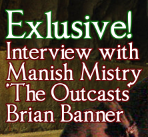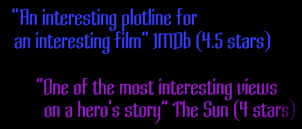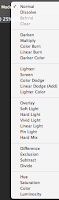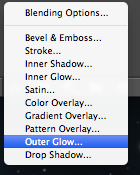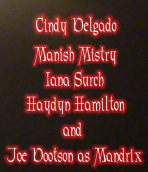This is the finished work of the DVD Sleeve I made for my film 'The Outcasts':
To start off, I got an existing DVD sleeve and measured out the length and width of all three sections so that I could have the correct shape and size for my DVD Sleeve. After I got the size I set a new canvas to that size and used two blue line markers to mark out where the spine will be.
These would not show up on the printout or the saved image.
After I had all three sections marked out, I started with the front page. The front page is simply my film poster but smaller, the position of my characters have changed slightly to fit the smaller space and some information has been moved. The information moved would be the credits bar, as that has been moved to the back page where it should be and 'From the director of Look Out!' has been removed completely.
Poster:
DVD Sleeve:
After the front page was done, I started on the spine. I started by making a black rectangle to cover the spine to keep it black and have a background for the rest of the spine information to go on. Then I made a copy of the title, turned it onto its side then placed it on the spine. I then added the marvel logo above it and I made a screen shot of Haydn's head as Captain Launcher and added a blue stroke around the picture.

After that I added another age restriction and then the spine was done. I added the picture of Haydn's head to the spine to add to the affect that it is a series film, so with each film there will be a different head.
For example, this would be next:
And finally, the back page. I started off by getting all the legal requirements out of the way.
These I got from another film, Thor who reside in the same family as a Marvel film. The stretched earth with the 2 in it is the region number. The number 2 means it is from the UK.
This means worldwide or region free.
This means United States, Canada, Bermuda, Caribbean and U.S. Territories.
This means Europe, Middle East, Egypt, Japan, South Africa, Swaziland, Lesotho, Greenland, French Overseas department and territories.
This means Southeast Asia, South Korea, Taiwan, Hong Kong and Macau.

This means South America, Central America, Mexico, New Zealand, Australia, Papua New Guinea and Oceania.

This means Bangladesh, India, Nepal, Afghanistan, Sri Lanka, Ukraine, Belarus, Russia, Kazakhstan, Pakistan, Africa (except Egypt, South Africa, Swaziland, Lesotho), Central Asia, Mongolia and North Korea.
This means China.
Once I had the region code on my dvd, I got all other legal requirements like; technicolor logo, Paramount logo, DVD logo, Dolby Digital and a barcode.
As I mentioned before, I had moved my credits bar to the back and it is placed above my legal requirements.
I then made my special features box:
To make this box, I used the rectangle tool:
Then drew a box, the size I wanted. The fill for the box was a light blue in colour and set to 'foreground to transparent'.


Then the line for the box was a pale yellow set to 'transparent stripes'.
Then I wrote my blurb in a green colour, next to my special features box. This was basically a summary of the film but without giving too much or the ending away.
Then I added The picture of my villain to my back page.
This picture was perfectly dark so it blended with my background well.
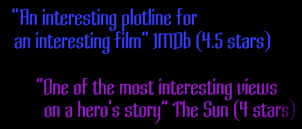
After I had my villain, I added in ratings from IMDb and The Sun.
After that, I got some more pictures of a few members of my cast and used them as my scene images. I gave them a green stroke to bring them off the background better, then positioned them under the ratings, above the blurb and over a bit off my villain.
Then the back page was done. That was how I made my DVD Sleeve.
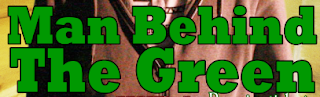 Then I added my main subject from the magazine. The 'Man Behind The Green'. I added a black stroke whilst making the writing green.
Then I added my main subject from the magazine. The 'Man Behind The Green'. I added a black stroke whilst making the writing green.